Full Result Charts are the newest addition to TimeformUS PPs. To open the chart of any race in a horse’s running lines, click on the 1-2-3 box to the right of the TimeformUS speed figure in each running line. A full chart of the race will be opened in a new tab of your web browser.
The top section of each chart contains all payouts and the conditions for each race. To open a pop-out box with more information on the race conditions, click or tap the arrow on the right side of the race-condition box. To navigate to race charts of other races from the same day, click or tap on “race” in the upper left corner to bring up a menu of all races.
The function to record notes specific to each race is available within TimeformUS charts. The race notes can be entered in the notes section near the top of the chart. These notes will be saved to your account and will appear any time the chart for that race is generated in the future.
 Both the official race fractions and TimeformUS adjusted fractions are included in each chart. TimeformUS adjusted fractions account for the speed of the racetrack on a particular day. A quick comparison of these two times shows how fast or slow the track was at the time of the race. On the same line as the race fractions, the breeding of the winner is shown in bold.
Both the official race fractions and TimeformUS adjusted fractions are included in each chart. TimeformUS adjusted fractions account for the speed of the racetrack on a particular day. A quick comparison of these two times shows how fast or slow the track was at the time of the race. On the same line as the race fractions, the breeding of the winner is shown in bold.
 The “Ahead” or “Behind” selectable option allows the lengths in charts to be viewed two different ways in the running lines. If “Ahead” is selected, the lengths shown are how many lengths the horse was in front of his closest trailing competitor by. If “Behind” is selected, the lengths shown are the number of lengths the horse was behind the leader.
The “Ahead” or “Behind” selectable option allows the lengths in charts to be viewed two different ways in the running lines. If “Ahead” is selected, the lengths shown are how many lengths the horse was in front of his closest trailing competitor by. If “Behind” is selected, the lengths shown are the number of lengths the horse was behind the leader.
The running lines in the chart are nearly identical to the lines found in our PPs, which you can read more about here: Running Lines – Color Coded and Customizable. The chart lines also include the date, distance and speed figure for each of the horse’s previous three races to the right of each running line.
To cycle through a horse’s lifetime speed figures while in the chart, click on the arrows to the left or right of the currently showing speed figures.
To easily identify all of the horses entered in today’s race, either in the chart or the 1-2-3 finisher box, look for horses that are noted with red font.
Frequently Asked Questions:
Q: The runner-up in a race received a higher Speed Figure than the winner. How is that possible?
A: This scenario is possible and not that rare. Our Speed Figures account for the pace of the race, the pace of the horse, as well as the final time. Imagine a race where the eventual winner enjoys running on the lead, and he got away with an uncontested lead and set slow fractions. Now imagine the eventual runner-up’s preferred running style is to close. He would have had to work much harder during his closing move (because of the slow early pace) to get up for second. This is not the ideal pace scenario for this particular horse, yet he still managed to close and finish second. In scenarios like this, we would upgrade the performance of the closer who ran against a slow pace.
Q: How can I change the fractions that are shown in the running lines on the chart?
A: TimeformUS PPs allow the user the option to select different ways to view fractions in running lines. Charts will always show fractions for “this horse” in the lines. Whether you’re seeing “Adjusted” vs. “Official” times, or “Accrued” vs. “Incremental” splits in charts depends on how you have this preference set when looking at your PPs. If you would like to see charts with pace figures instead of fractions, select “Pace Figures” from the preferences and then generate a chart.
If you would like to change the preferences in the chart, simply close the chart, adjust your fraction preferences in any running line in the PPs and generate a new chart.
Q: When looking at the PPs, I see that a horse ran a 103 speed figure in his last race. But when I look at the chart, it says he ran a 100. How is that possible?
A: In today’s PPs, TimeformUS Speed Figures are weight-adjusted for today’s race; in the charts, the weight adjustments are only in relation to the other horses in the field that day.
For example, let’s say a horse carried 120 pounds in his last race and ran a TimeformUS speed figure of 100. This is the speed figure that will appear in the chart. Yet when you look at his PPs for today, you see that he’s carrying 114 pounds, and his last TimeformUS Speed Figure is now displayed as a 103.
Why?
Our figures are adjusted for the weight he’s carrying today vs the weight he previously carried, and the figure is increased from 100 to 103 because today he is carrying less weight. This calculation will apply to all races in the horse’s PPs, comparing weight today vs. weight carried in prior races. Disagree on the role of weight? You can always check the charts to see how the speed figure looked without factoring in today’s weight carried.

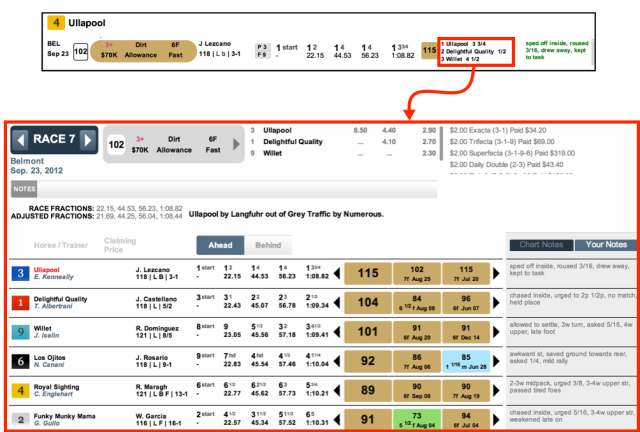






I find that the chart are missing charts for some races dates and track on what seems to be somewhat randomly. For example, there are no charts for Belmont, July 4, 2017. Is this some sort of technical problem or do you simply not have all races.
LikeLike
When i click on the charts to write my notes for todays race my notes will also show for his last race previous 2 different races same notes for both
LikeLike
Please send an email to support@timeformus.com and we’ll help you out
LikeLike
When are live odds going to appear?
LikeLike
Hi Steven,
We expect to offer live odds in our PPs within a month.
LikeLike